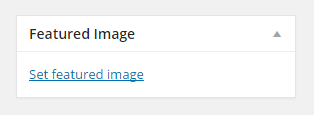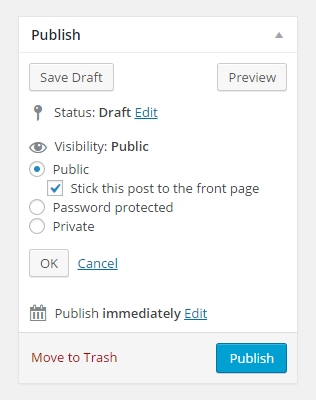Page Template
This theme has custom page templates you can use for certain pages that have additional features or custom layouts. You can see them in the Template dropdown menu in Page Attributes box.
Templates
- Default (with or without sidebar, select sidebar from Sidebar box in editing screen)
- Narrow Page
- Full-width Page
- Homepage
Post Formats
Select from Format box in the editing screen.
- Standard
- Aside
- Audio
- Chat
- Gallery
- Image
- Link
- Quote
- Status
- Video
Specific Formats
CHAT
JOHN: Hey there
MARY: Aye, matey!
JOHN: Huh?
GALLERY
Create a gallery from the "Add Media" button. Make your gallery grid or slider from Gallery Type box in the editing screen.
QUOTE
Use [quote] shortcode.
Example:
[quote align="" name=""]Text here.[/quote]
align="" ... alignleft, alignright
Activate
Activate the slider from Theme Options > Main Slider > Activate.
Main Slider shows sticky posts.
Go to: Posts > Add New.
Set featured image.
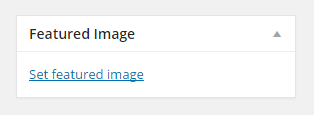
Edit visibility options to make sticky post.
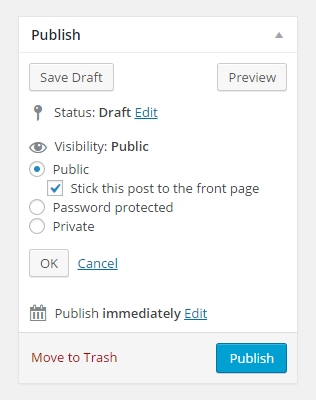
Publish your post.
Important
This theme uses custom image sizes. If you have images in your Media Library, run Regenerate Thumbnails plugin once.
Shortcode Generator
Use shortcode generator to add shortcodes. Click the "Insert Shortcode" button from the content editor.
All Shortcodes
Grid
[row]
Column shortcode here.
[/row]
[column width=""]
Content here.
[/column]
width="" ... 1 to 12. (required). 12 = 100%, 6 = 50%, 3 = 25%.
width_xs="" ... 1 to 12. (optional). Extra small devices - Phones (<768px).
width_md="" ... 1 to 12. (optional). Medium devices - Desktops (≥992px).
width_lg="" ... 1 to 12. (optional). Large devices - Desktops (≥1200px).
Example 1: (Two Columns)
[row]
[column width="6"]
Content here.
[/column]
[column width="6"]
Content here.
[/column]
[/row]
Example 2: (Three Columns)
[row]
[column width="4"]
Content here.
[/column]
[column width="4"]
Content here.
[/column]
[column width="4"]
Content here.
[/column]
[/row]
Example 3: (Four Columns)
[row]
[column width="3"]
Content here.
[/column]
[column width="3"]
Content here.
[/column]
[column width="3"]
Content here.
[/column]
[column width="3"]
Content here.
[/column]
[/row]
button
[button text="" url="" new_tab="" size="" icon=""]
new_tab="" ... yes
size="" ... big
icon="" ... See Icons section.
Example:
[button text="My Button" url="http://www.example.com"]
social_icon
[social_icon type="" same_tab="" url=""]
[social_icon type="" same_tab="" url=""]
[social_icon type="" same_tab="" url=""]
same_tab="" ... yes
type="" ...
facebook, twitter, linkedin, google-plus, snapchat,
pinterest, github, behance, dribbble, instagram,
lastfm, vimeo, forrst, skype, picasa, youtube, flickr,
tumblr, blogger, delicious, digg, friendfeed, wordpress,
foursquare, xing, soundcloud, slideshare, fivehundredpx,
weibo, stack-overflow, vine, vkontakte, email, rss
Note: You can use your site's feed url for the rss icon: http://www.yoursite.com/feed/
Example 1:
[social_icon type="facebook" url="https://www.facebook.com/username"]
[social_icon type="twitter" url="https://twitter.com/username"]
Example 2:
[social_icon type="facebook" same_tab="yes" url="https://www.facebook.com/username"]
[social_icon type="twitter" same_tab="yes" url="https://twitter.com/username"]
contact_form
[contact_form captcha="" to="" subject=""]
to="" ... Your email address.
captcha="yes"
Example:
[contact_form to="yourname@example.com" subject="New Message from My Site"]
alert
[alert type=""]Text here.[/alert]
type="" ... success, error.
Example 1:
[alert]My alert text.[/alert]
Example 2:
[alert type="success"]My alert text.[/alert]
Example 3:
[alert type="error"]My alert text.[/alert]
tab
[tab_wrap titles="" active=""]
[tab]Text here.[/tab]
[tab]Text here.[/tab]
[tab]Text here.[/tab]
[/tab_wrap]
titles="" ... Separate with commas.
Example:
[tab_wrap titles="Tab One,Tab Two,Tab Three"]
[tab]
Tab one text here.
[/tab]
[tab]
Tab two text here.
[/tab]
[tab]
Tab three text here.
[/tab]
[/tab_wrap]
accordion
[accordion_wrap]
[accordion title=""]Text here.[/accordion]
[accordion title=""]Text here.[/accordion]
[accordion title=""]Text here.[/accordion]
[/accordion_wrap]
toggle
[toggle_wrap]
[toggle title=""]Text here.[/toggle]
[toggle title=""]Text here.[/toggle]
[toggle title=""]Text here.[/toggle]
[/toggle_wrap]
quote
[quote align="" name=""]Text here.[/quote]
align="" ... alignleft, alignright
drop_cap
[drop_cap]Text here.[/drop_cap]
timeline
[timeline]
[event_group_title icon="" text=""]
[event current="" date="" title="" sub_title=""]Text here.[/event]
[event current="" date="" title="" sub_title=""]Text here.[/event]
[event current="" date="" title="" sub_title=""]Text here.[/event]
[/timeline]
icon="" ... See Icons section.
current="" ... current
skill
[skill title="Fireworks" percent="90"]
[skill title="Photoshop" percent="70"]
[skill title="Illustrator" percent="50"]
testimonial
[testimonial image="" title="" sub_title=""]Description text here.[/testimonial]
[testimonial image="" title="" sub_title=""]Description text here.[/testimonial]
[testimonial image="" title="" sub_title=""]Description text here.[/testimonial]
title="" ... Person's name.
sub_title="" ... Person's job.
image="" ... An image url. Upload your image to your Media Library, then copy its url and use in this parameter.